How to Integrate Lingpad with Zendesk
We have already seen how you can download the Lingpad app from the Zendesk marketplace and install the same. Lingpad app helps you translate your multilingual inbound and outbound support conversation with customers from diverse regions and backgrounds.
To integrate Lingpad app with your Zendesk, create a project on the Lingpad platform. Let's see how you can do so:
Video Tutorial
How to Create Lingpad Project for Zendesk Support Translation
Whether you have subscribed to Lingpad or are using it during a 7-day trial, here's a step-by-step process to create a project for Zendesk Support translation:
1. Login to your Lingpad account or create one if you don't already have one.
2. From your dashboard screen, click on the (+) icon from the Messaging card.
3. This will open a side panel from where you can select a space or add a new one, enter a project title, select Zendesk Support for integration, add your Zendesk subdomain, and click Connect.

Note: Spaces are a collection of projects. They streamline the accessibility and management of different projects you create within Lingpad.
4. Clicking connect will open an authorization page. Click on the 'Allow' button to allow Lingpad to access your Zendesk account for support ticket translation.
5. Once authorized, the Lingpad app is successfully integrated, and the project for the same is created.
6. Configure your automation settings by visiting the Automation tab from your project. Make sure that Automatic Translation, Subject Line Translation, and Bot Translation is enabled. You'll also find an option to ignore conversation translation by adding their email IDs.
7. Now, open that project by clicking on View Project and navigate to Agent Permission. By default, access to the Lingpad app for each agent is turned off. You can click on the check box to turn on access for the selected agents as shown in the image.
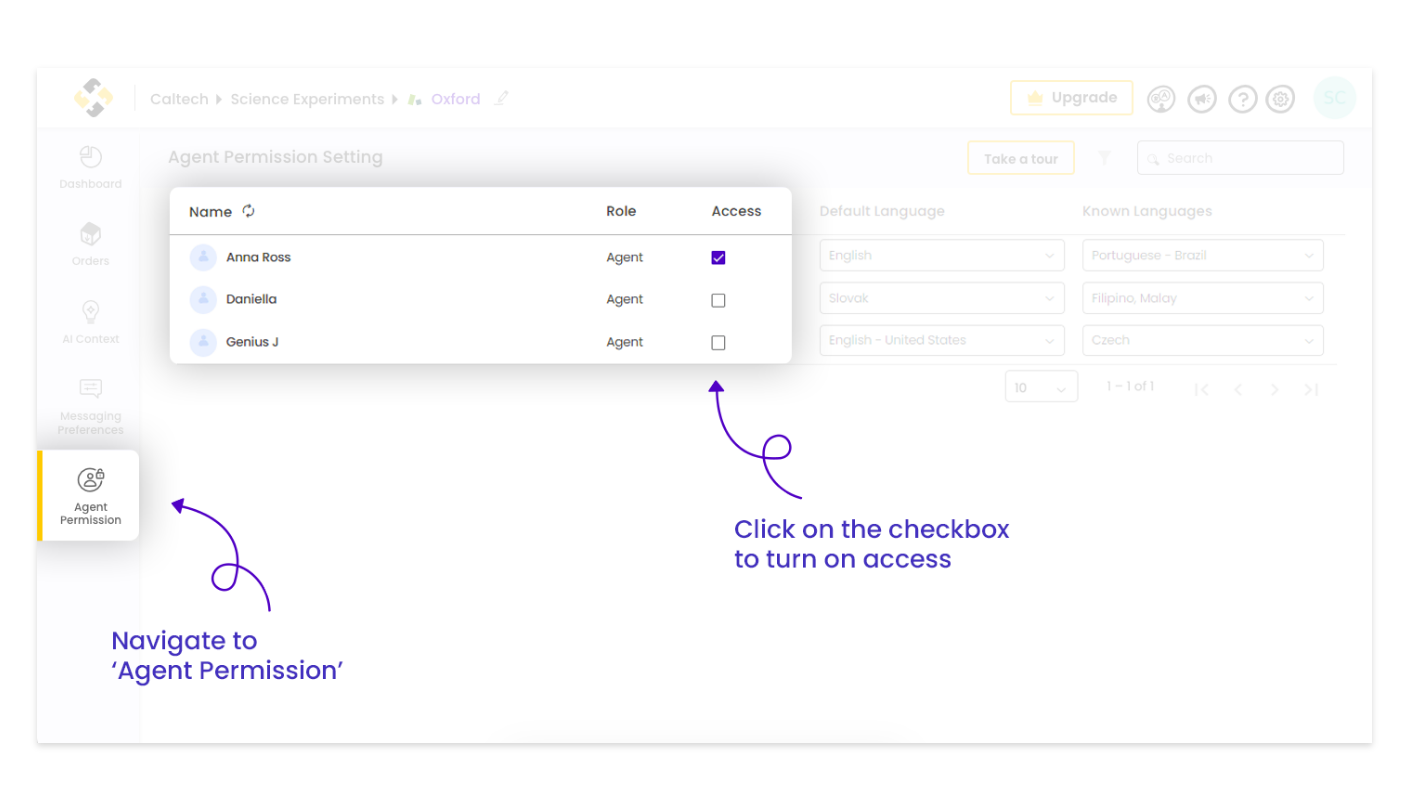
Now, you can use the Lingpad app to translate your multilingual tickets. To know how the Lingpad App will work for AI-powered Translations, refer to the next article or simply click here.
Related Articles
How to Install Lingpad App from Zendesk Marketplace
Achieving high CSAT scores relies on swift and efficient multilingual customer service. To begin your path towards becoming CSAT Champions with Lingpad, there are several steps you must follow to seamlessly integrate the Lingpad App with Zendesk. For ...Getting started for Zendesk Admins
Fast and effective multilingual customer service is key to improving your CSAT scores. Before you start your journey to become CSAT Champions with Lingpad, there are a few steps you need to take to integrate Lingpad App with Zendesk. For a detailed ...How to Setup Integration Project in Lingpad for Zendesk Guide Translation
Lingpad offers a no-code integration with your Zendesk Guide. It is a single source of truth to automate your multilingual customer service. In this article, we'll dive into how you can set up the integration project for the Zendesk Guide ...How to Import Zendesk Guide Articles to Your Lingpad Account
Once you have created a project and authorized Lingpad to access your Zendesk Guide articles, it becomes your one-stop shop for localizing the content. To begin, you first need to pull or fetch your articles from Zendesk Guide to Lingpad. The ...Lingpad app for Zendesk
The Lingpad app for Zendesk is an integration that helps support teams respond to their customer queries and support tickets on Zendesk, in 60+ global languages. By using our app, customer support agents can have their customer query responses ...