How Lingpad App will work for AI-powered Translations in Zendesk
Lingpad App for Zendesk is equipped with extensive features to make your customer-service journey seamless, efficient and effortless. In this article, you will learn how to use Lingpad App in the instance when AI-powered Translation is set as the preferred translation method for your Zendesk Support project.
For a detailed step-by-step guide, scroll down to the section after the video tutorial.
Video Tutorial
How to Use Lingpad App to Request AI-powered Translations in Zendesk
Let's see how you can use Lingpad app for AI translation in real-time.
Step 1: Open an unresolved ticket.
Step 2: There can be two scenarios here:
- The customer's language and your default language is the same: In this scenario, you can converse with the customer normally. Just add the reply to the response tab and send it to the customer.
- The customer's language and your default language is different: In this scenario, you need to enable the 'Auto Detection' toggle to detect the customer's language and receive AI-powered translations of the inbound ticket.
- If the language of the ticket is in has been accurately detected, and the inbound ticket has been translated, you can type in your response within the reply tab.
AI-powered translations
- If the language of the ticket is different from the one automatically detected by the system, you need to change the customer language by selecting the relevant language from the drop down menu. It is important to ensure that the customer language is correct before placing a AI-powered translation order.
Step 3: Once 'Auto Detection' and 'Customer Language' is enabled and set, the response added to the reply tab, the Lingpad widget will appear in the below the reply tab. Click on the Lingpad widget to order AI-powered translations. The translated response will be sent to the customer automatically.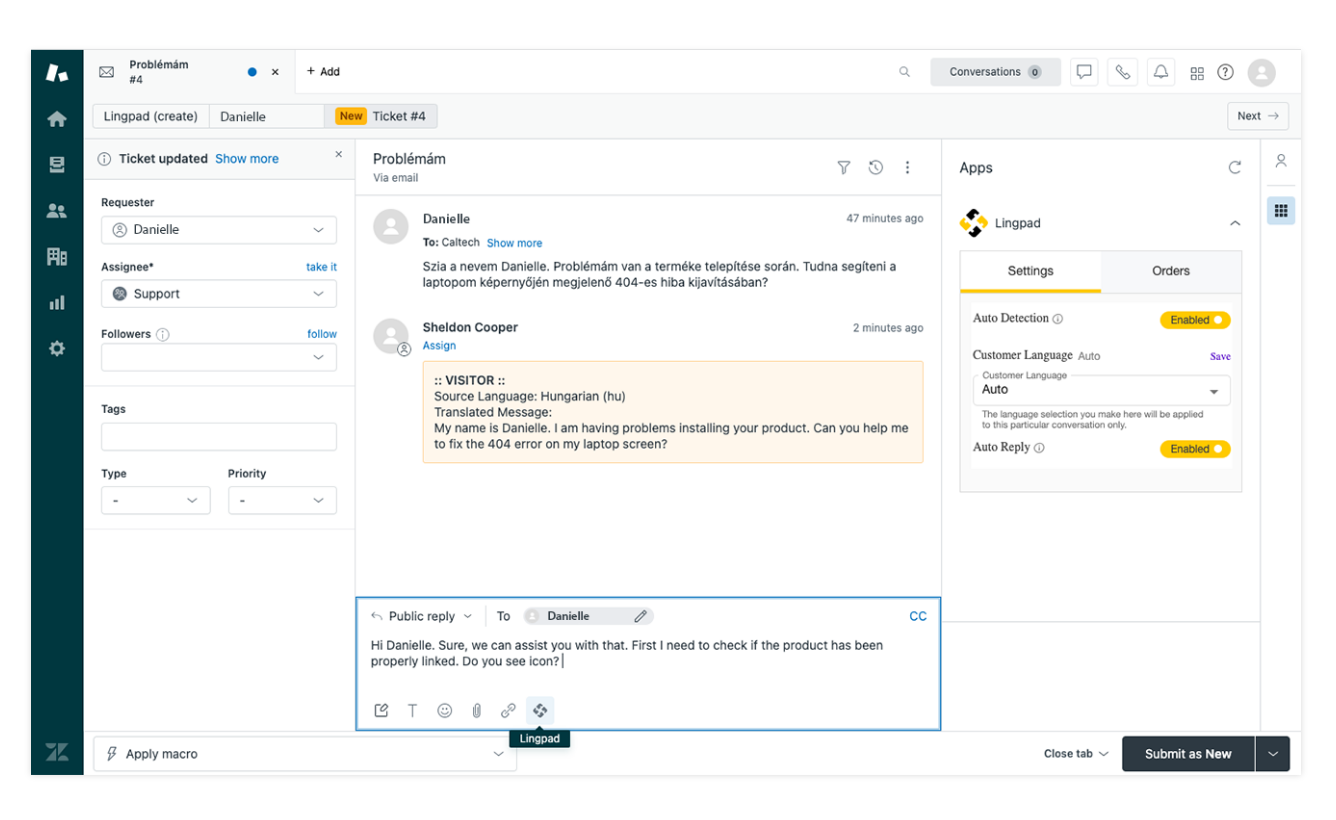 Click on the Lingpad widget to translate outgoing message
Click on the Lingpad widget to translate outgoing message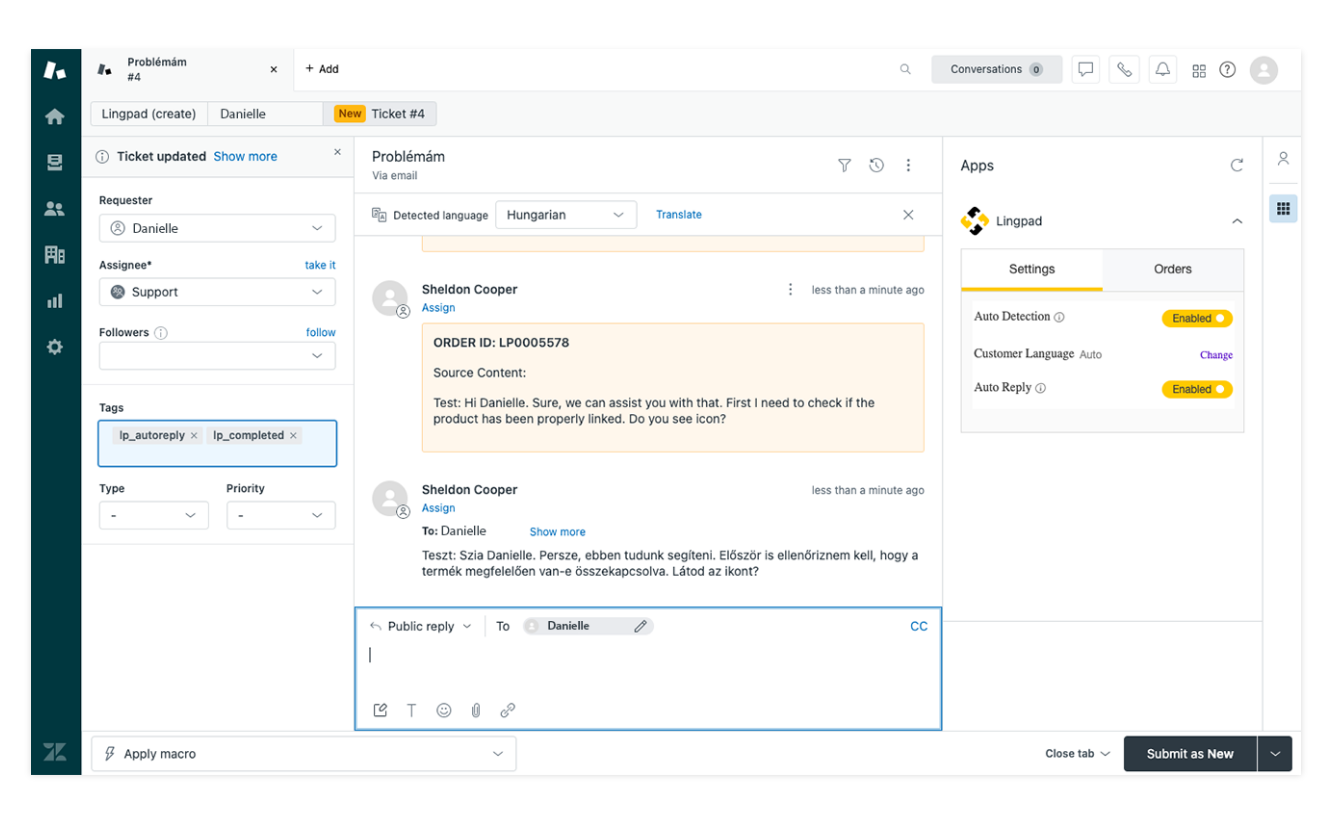 Response sent to the customer
Response sent to the customer

Note: The original message will appear as an 'Internal Note' in the tab.
Voila, you have successfully learnt how to use Lingpad App for AI-powered translation and be a PRO at customer service!
Related Articles
How Lingpad App will work for AI-powered Translations
Lingpad App for Zendesk is equipped with extensive features to make your customer-service journey seamless, efficient and effortless. In this article, you will learn how to use Lingpad App in the instance when AI-powered Translation is set as the ...How Lingpad App will work for Human Translations
Lingpad App for Zendesk is equipped with extensive features to make your customer-service journey seamless, efficient and effortless. In this article, you will learn how to use Lingpad App in the instance when Human Translation is set as the ...Supported languages for AI-powered translations
Lingpad offers AI-powered translations through its app for Zendesk and Freshdesk in these languages.How to Integrate Lingpad with Zendesk
We have already seen how you can download the Lingpad app from the Zendesk marketplace and install the same. Lingpad app helps you translate your multilingual inbound and outbound support conversation with customers from diverse regions and ...How Lingpad's AI Translation Will Work for Freshdesk Support Desk
Lingpad's AI-powered translation will enable your support agents to translate incoming messages in their preferred language automatically and send translated messages in customers' native language. Let's see how our AI-powered translation automation ...