How to Translate Your Documents with Lingpad
After you have uploaded and configured your files in the Cabinet, let's get to the process of translating your documents. Lingpad streamlines your document translation with TM, Glossary, and AI to localize 40+ different file types and formats in seconds. There are a few pre-requisites before you move translation:
Video Tutorial
Pre-requisite for Translation
When the translation process commences, our system will first check for TM and Glossary, and then use AI to translate the untranslated segments.
Add TM if available to translate segments with a 100% match.
Add Glossary for approved translations of brand terminology for consistency across languages.
Add AI context for your project to tailor your translation and make it relevant for your business and target markets.
Step-by-Step Process to Translate Your Documents
Here's a step-by-step process to translate your documents:
1. Navigate to the translate tab from within your document translation project.
2. Select the required documents and languages for translation.
3. Click on the Translate button at top and choose the translation status from the two options: Translated or Approved.
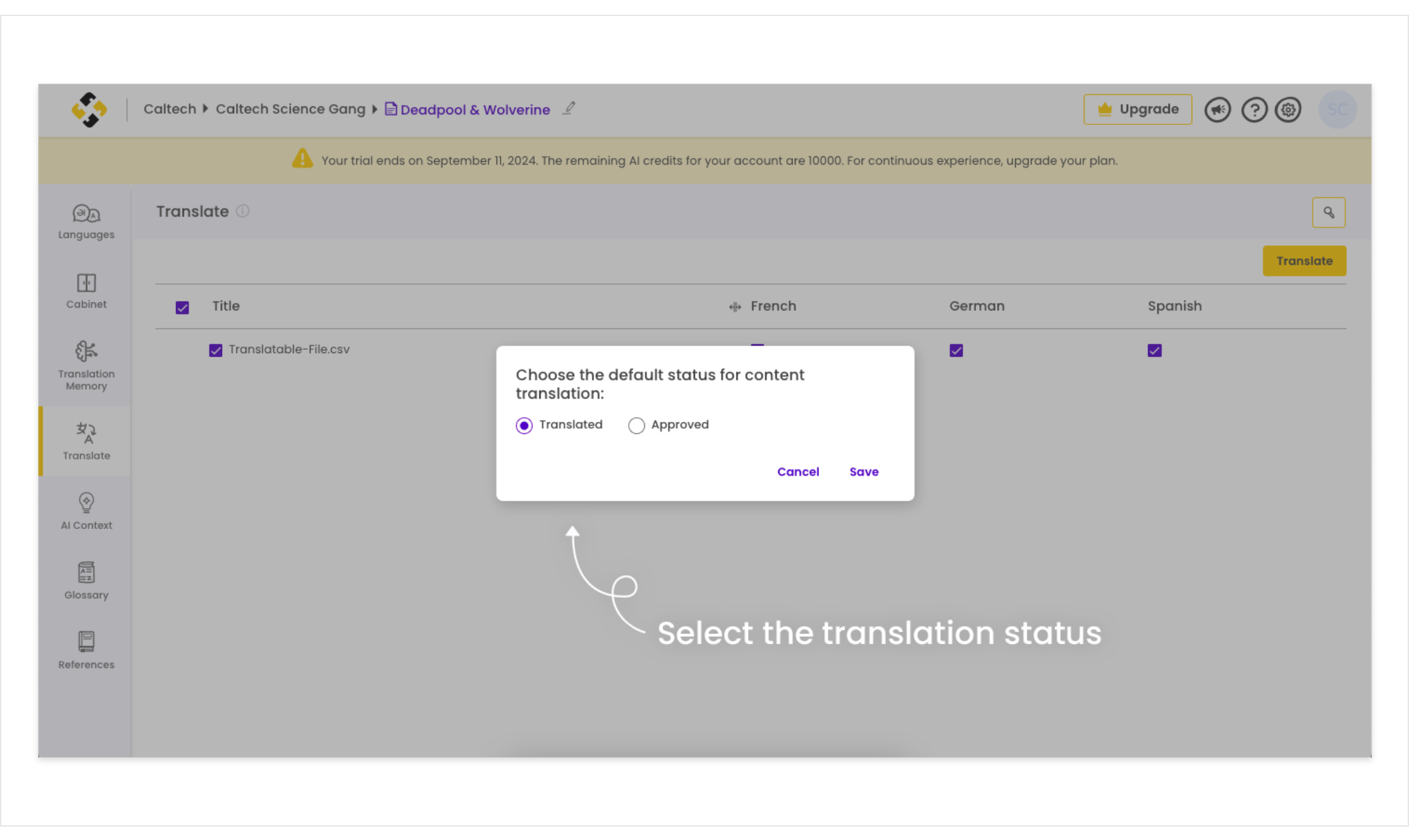
 Note: Select the Translated status when you want to manually approve the AI-translated content before download. You can add a translator or proofreader to review and approve the translation.
Note: Select the Translated status when you want to manually approve the AI-translated content before download. You can add a translator or proofreader to review and approve the translation. Select the Approved status when you need the approved AI translation ready to download.

Note: When the translation process commences, our system will first use Translation Memories (TMs) to translate segments with a 100% match. It'll also check the Glossary for approved translations and then use AI to translate the untranslated segments. See this article on how to add TM and Glossary.
4. For content with the Translated status, navigate to the Languages tab and select the respective language. Invite external translators or proofreaders or review and approve the translated content yourself.
5. To approve translated content, open the respective document and make necessary corrections to the target text from the editor. Once satisfied, click on the check mark icon from the toolbar and select Change All to Approved.
 Note: Our system does not translate URLs in documents unless you have added a TM for them. You need to manually approve those to download your documents.
Note: Our system does not translate URLs in documents unless you have added a TM for them. You need to manually approve those to download your documents.6. Once approved, the progress bar will turn green. Similarly, change all your documents' translation status to Approved for necessary languages.
Once you have approved all the translations, you will be able to download your documents.
Related Articles
How to Upload and Configure Documents for Translation
After creating a translation project on Lingpad, next is to upload and configure your documents for localization. Configuring your documents is essential for our system to map content for translation. Let's see how you can do so: Video Tutorial 1. ...How to Get Started with Document Translation Project Creation
Document translation is an AI-powered translation solution from Lingpad that allows you to localize 40+ different file types and formats. You can translate multiple, complex documents across 120+ supported languages through the power of AI.Lingpad ...How AI Translation By Lingpad Extension Works and its Use Cases
Once you have authenticated the extension with your Lingpad account, you can use this Chrome extension to enhance the functionality of your multilingual customer support workflows. Let's see how you can use the AI Translation by Lingpad extension: ...How to Download Your Documents After Translation
Now that you have approved the document translation, let's see how you can download them. Video Tutorial Method - 1: 1. To download your documents, open the Cabinet, click on the three-dot icon, and select Download Translation. 2. This will open a ...How Lingpad's AI Translation Works in Your Front Platform
Lingpad is an AI-powered localization tool designed to simplify multilingual customer support. By integrating Lingpad with Front, businesses can translate customer messages into over 120 languages with minimal effort, ensuring high-quality, accurate ...