How to Download Your Documents After Translation
Now that you have approved the document translation, let's see how you can download them.
Video Tutorial
Method - 1:
1. To download your documents, open the Cabinet, click on the three-dot icon, and select Download Translation.
2. This will open a side panel from where you can select languages, and click on the Download button to download your translations.
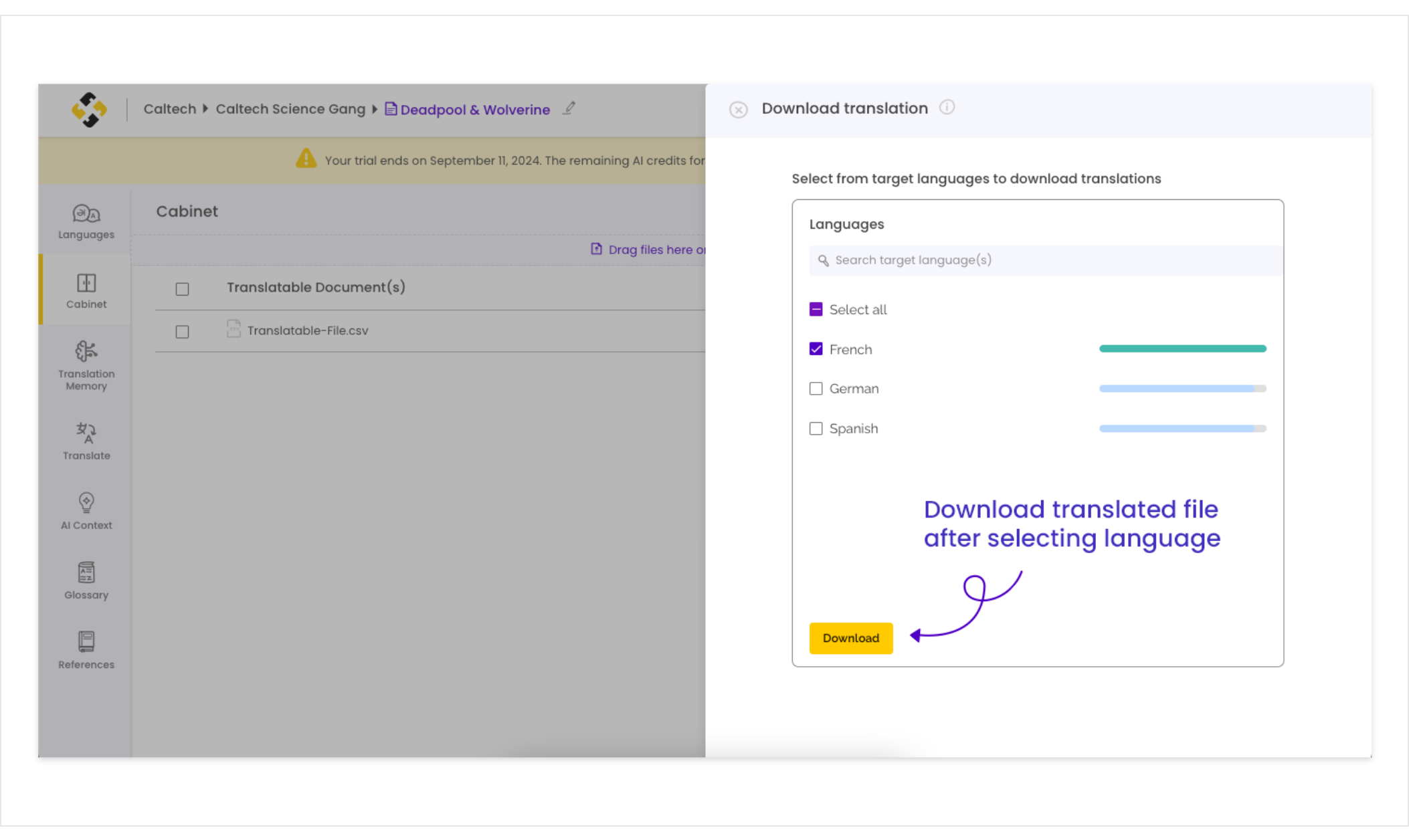
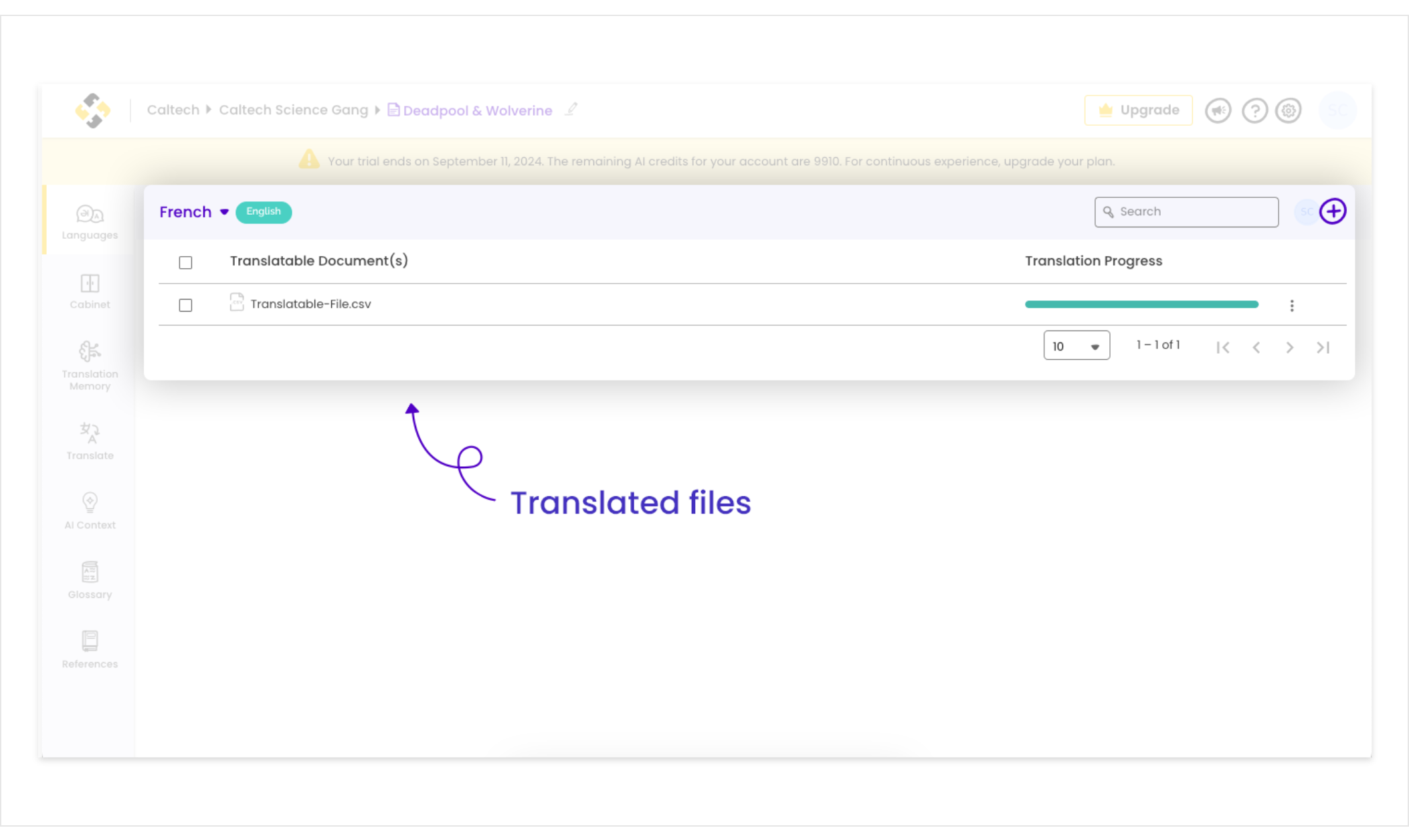 2. Click on the three-dot icon of the respective document, and then click on Download Translation.
2. Click on the three-dot icon of the respective document, and then click on Download Translation.
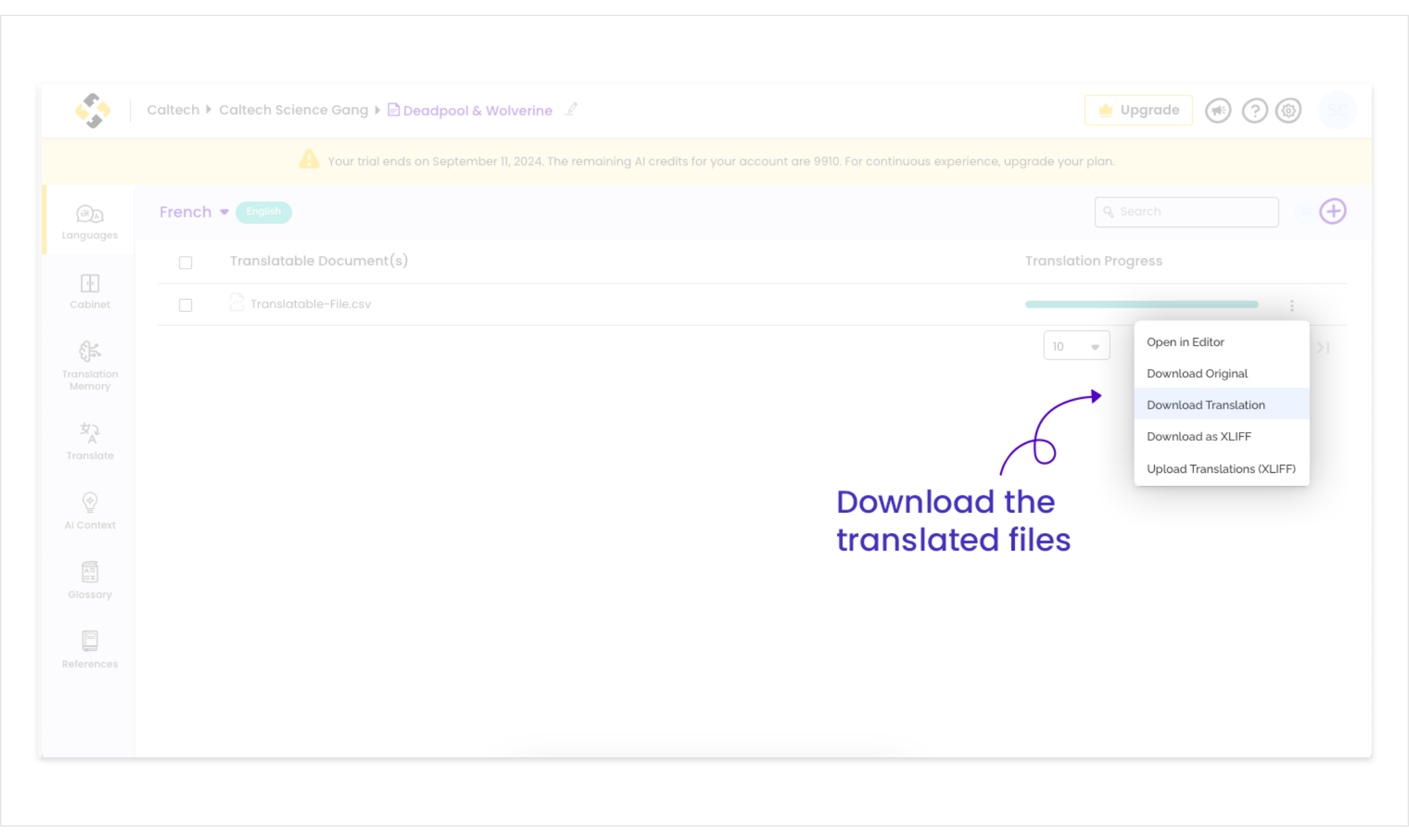
Voila! Your translated documents will be downloaded in the same format from the Languages tab or in a Zip file from the Cabinet.
Method - 2:
1. Another way to download translation is from the Languages tab. Go to the languages tab and open the respective language.Voila! Your translated documents will be downloaded in the same format from the Languages tab or in a Zip file from the Cabinet.
Related Articles
How to Upload and Configure Documents for Translation
After creating a translation project on Lingpad, next is to upload and configure your documents for localization. Configuring your documents is essential for our system to map content for translation. Let's see how you can do so: Video Tutorial 1. ...How to Translate Your Documents with Lingpad
After you have uploaded and configured your files in the Cabinet, let's get to the process of translating your documents. Lingpad streamlines your document translation with TM, Glossary, and AI to localize 40+ different file types and formats in ...How to Get Started with Document Translation Project Creation
Document translation is an AI-powered translation solution from Lingpad that allows you to localize 40+ different file types and formats. You can translate multiple, complex documents across 120+ supported languages through the power of AI.Lingpad ...Supported file types for document translation
The list below contains the file types we support for translation. Please reach out to us at hello@lingpad.com if your preferred file type is not on the list. Mobile .plist .strings .xliff .resx .stringsdict .xml Applications .csv .rc .xliff .json ...Placing a translation order on Lingpad
Besides providing you with a smart dashboard to manage translation projects on a global level, Lingpad also enables you to place orders for translations. Before proceeding to place an order, please ensure that your organization's billing details are ...